One of the head-turning innovations implemented on the Samsung Galaxy foldable devices is the Flex Mode. It is also one of the features that I used a lot on the new Samsung Galaxy Z Flip4 5G.
But what is Flex Mode?
When your phone is partially folded, it will go into Flex Mode. Apps will reorient to fit the screen, letting you type or watch video without the need to hold your phone.
Another advantage is that it gives you the ability to work in multiscreen mode as well as more advanced control of natively supported apps like Camera, YouTube, Google Meet, Samsung Health, Calendar, and many more.

Here are 3 apps I frequently use on Flex Mode
Camera

Taking group photos or videos would be a hassle if you don’t want anyone from the group to miss the shot. The Flex Mode aka FlexCam on the Galaxy Z Flip4 5G not only lets you easily take photos from interesting angles but also acts as a tripod where you can just place it on any flat surface.

Besides that, I love to hold it in a very nostalgic way like a camcorder back in the day. This gives me a better photo or video framing in a tighter shot.
YouTube
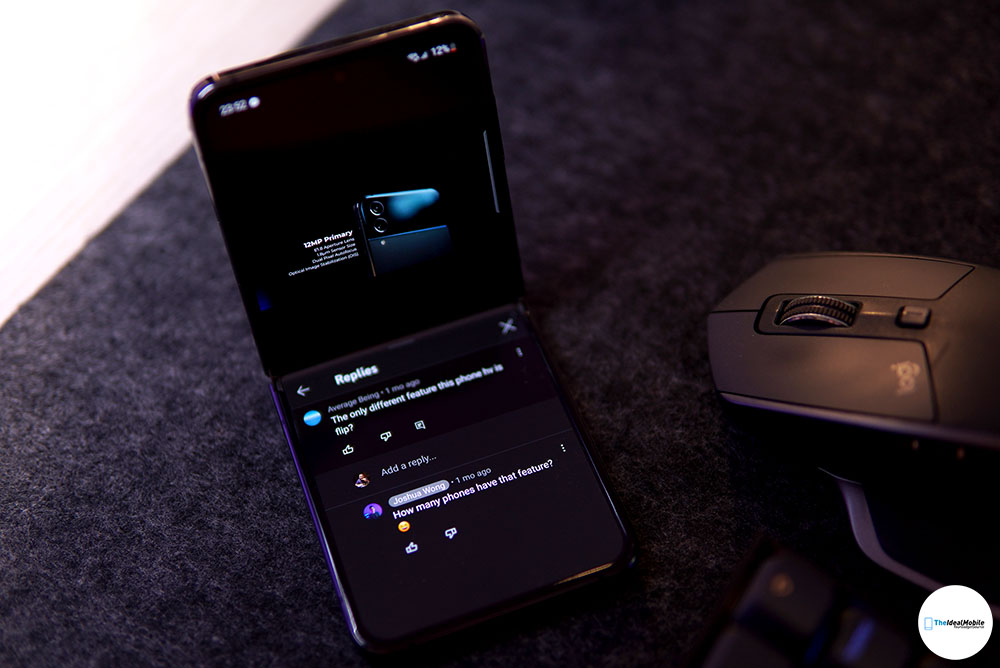
Besides creating I also consume content from YouTube. In normal mode, reading or replying to comments on YouTube would crop/cover the video that I’m watching. With the Flex Mode enabled, the video and comment will be readjusted to fit the screen optimally in two sections; top and bottom.
I can also launch Samsung Notes to take a quick notes from the video I’m watching.
Google Meet

Online meetings are the new norm be it for work or personal, the Google Meet in Flex Mode allows me to carry out video calls and such like how I normally use my laptop.
As I have mentioned beforehand, I can also launch another productivity app at once such as Samsung Calendar and Notes.
Other App
The Flex Mode can be enabled in just about any app on the Samsung Galaxy Z Flip4 5G and even the Galaxy Z Flip3 5G. Here’s what you need to do:
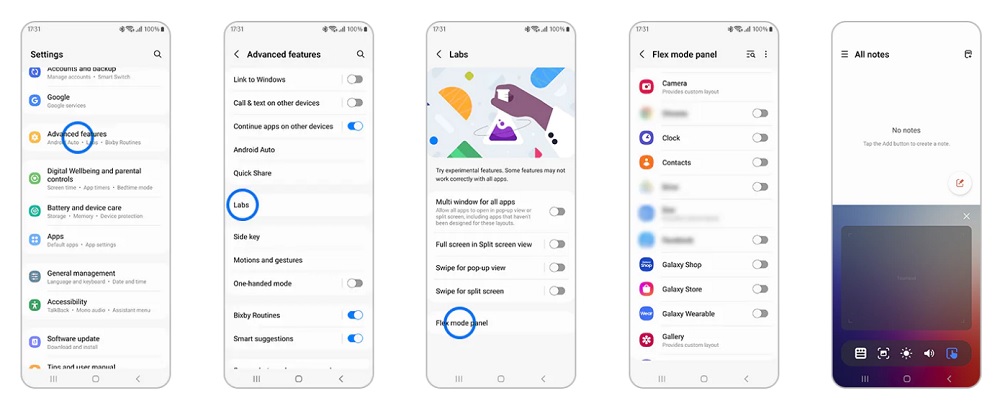
- Go to Settings > Advanced features > Labs
- Scroll to the bottom and tap on Flex mode panel
- Tap the toggle next to the app you want to use with Flex Mode.
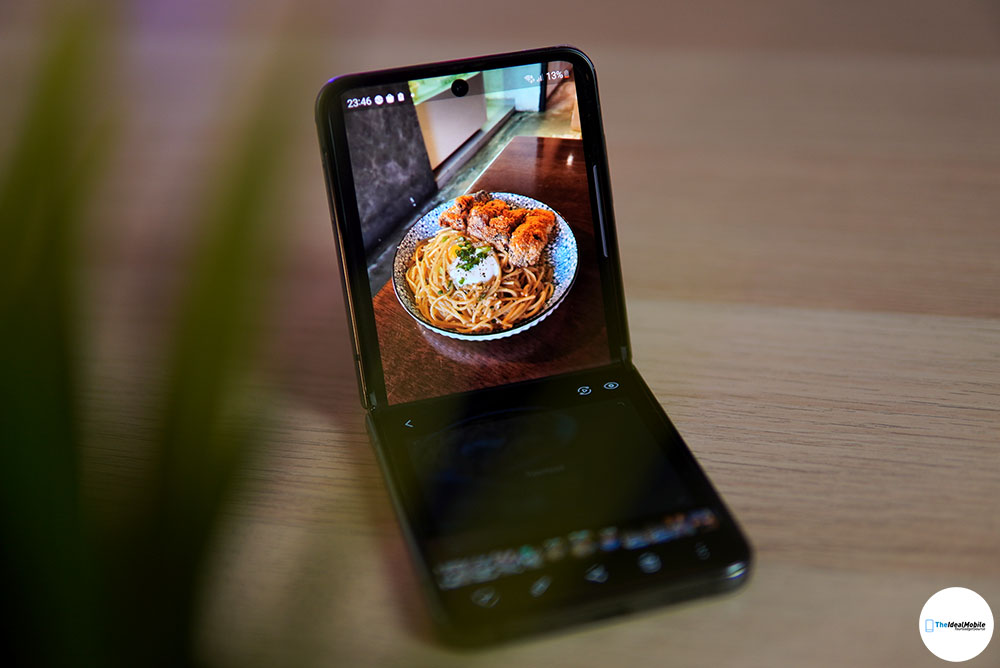
Open the app and fold the phone halfway, you should see the content move to the top half of the screen. You will now have a control pad at the bottom with a row of icons:
- Pull down notification
- Screenshot
- Brightness
- Volume
- Touchpad with cursor navigation**
** only available on the new Samsung Galaxy Z Flip4/Z Fold4 5G
The Samsung Galaxy Z Flip4 5G features a 6.7-inch foldable display and is tested to withstand 200,000 folds. It also promises powerful performance with Qualcomm’s latest chip; Snapdragon 8+ Gen 1.
It’s time for you to get your Galaxy Z Flip4 now and Flex all the way.
Where to buy
This advertorial brought to you from Samsung Malaysia


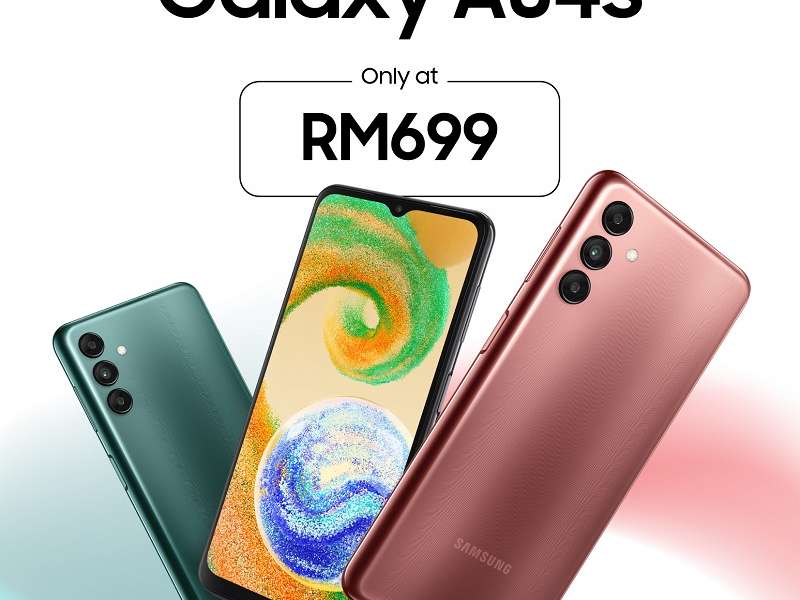
Leave a Comment